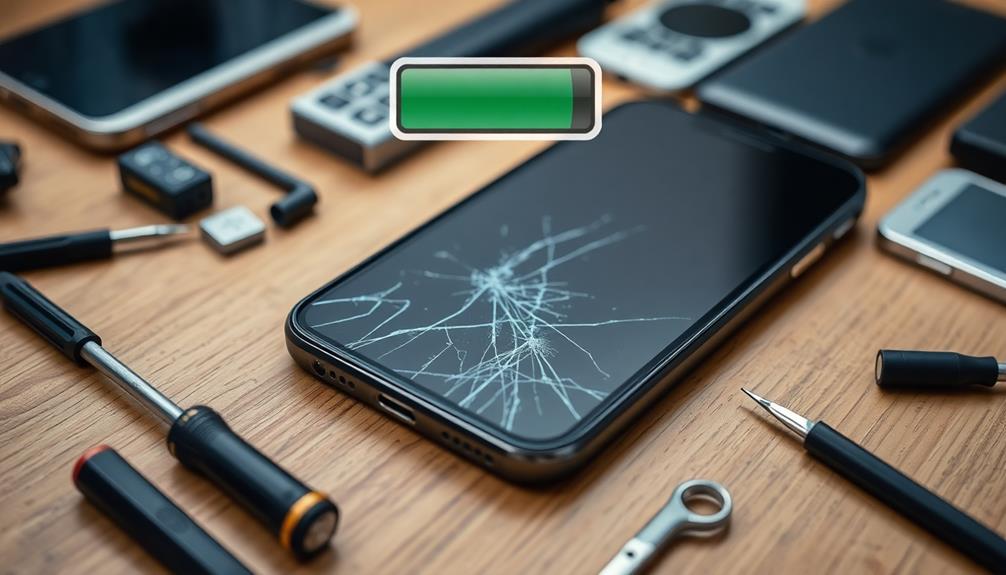If your battery's dying early, several factors might be at play. First, check location services and disable those you don't need; GPS is a major power drain. Next, manage background apps—consider enabling Power Saving Mode and closing unused apps. Adjust your screen brightness and set a shorter timeout; these changes greatly reduce energy use. Review notification settings to limit alerts from non-essential apps. Finally, make sure your device is stored properly and use the right charger. Take these steps, and you'll see improvements quickly while uncovering even more tips for longer battery life ahead.
Key Takeaways
- Disable unnecessary location services and manage app permissions to reduce battery drain from GPS-based apps.
- Activate Power Saving Mode to limit background activity and monitor for power-hungry apps regularly.
- Lower screen brightness and enable Dark mode to conserve energy, especially on OLED screens.
- Adjust screen timeout settings to 30 seconds or 1 minute to minimize battery usage when idle.
- Regularly calibrate your battery and monitor its health to maintain optimal performance and longevity.
Causes of Rapid Battery Drain
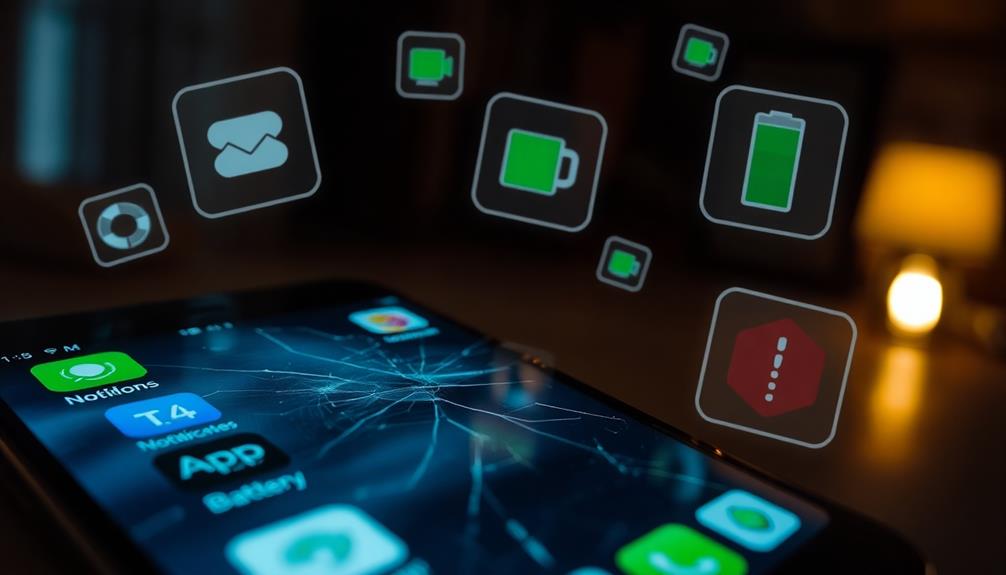
Your device's battery can drain rapidly for several reasons, and understanding these causes is key to prolonging its life.
One major culprit is location services. If you're using GPS-based apps that frequently request updates, it can lead to significant battery drain. Keeping location services on for multiple applications can rapidly deplete your battery life.
Another factor is background apps. Even when you're not actively using them, some apps continue to run in the background, consuming energy and affecting your battery performance.
Regularly check which apps are running and close those you don't need.
High screen brightness levels also contribute to faster battery drain. Lowering your brightness can noticeably extend your battery life, so don't underestimate the impact of this simple adjustment.
Optimizing Push Notifications
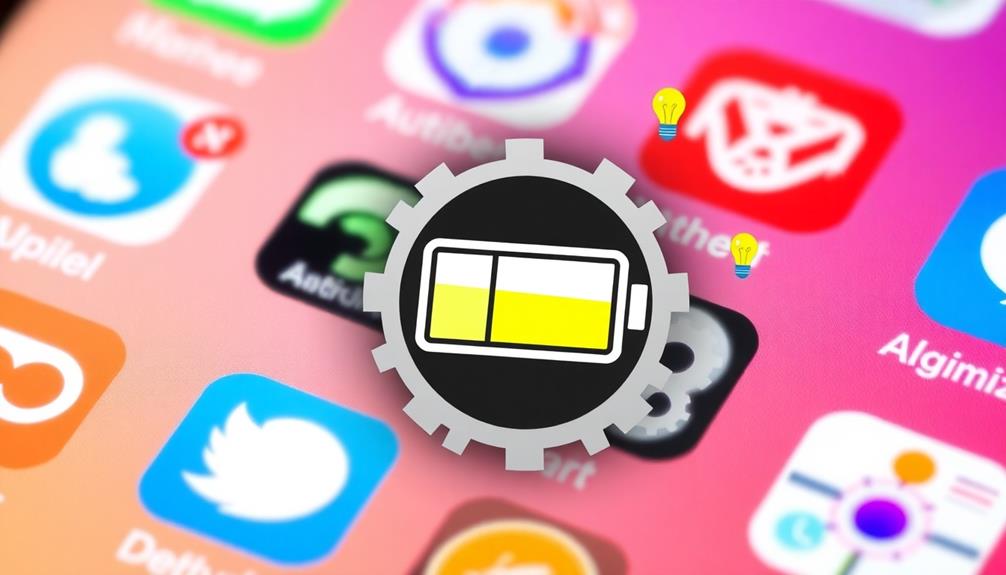
Often, optimizing push notifications can lead to significant battery savings on your device. To start, access your device's Settings and navigate to Notifications or Apps & notifications. Here, you can customize the notification settings for each app.
By limiting notifications for non-essential apps, you'll reduce the battery drain caused by excessive alerts and push notifications. Consider toggling off notifications for social media and entertainment apps, as these often generate frequent updates that consume power.
Regularly reviewing your notification settings is key; guarantee only critical apps are allowed to send alerts. This simple step helps maintain battery efficiency and prolongs your battery life.
You might be surprised at how much battery longevity improves after making these changes. Fewer notifications mean less constant communication with your device, which translates to less energy consumption.
In a world where we rely heavily on our phones for communication and social networking, optimizing push notifications is a practical way to extend your battery life. Take control of your notifications today, and enjoy a longer-lasting battery that keeps up with your needs.
Adjusting Location Services
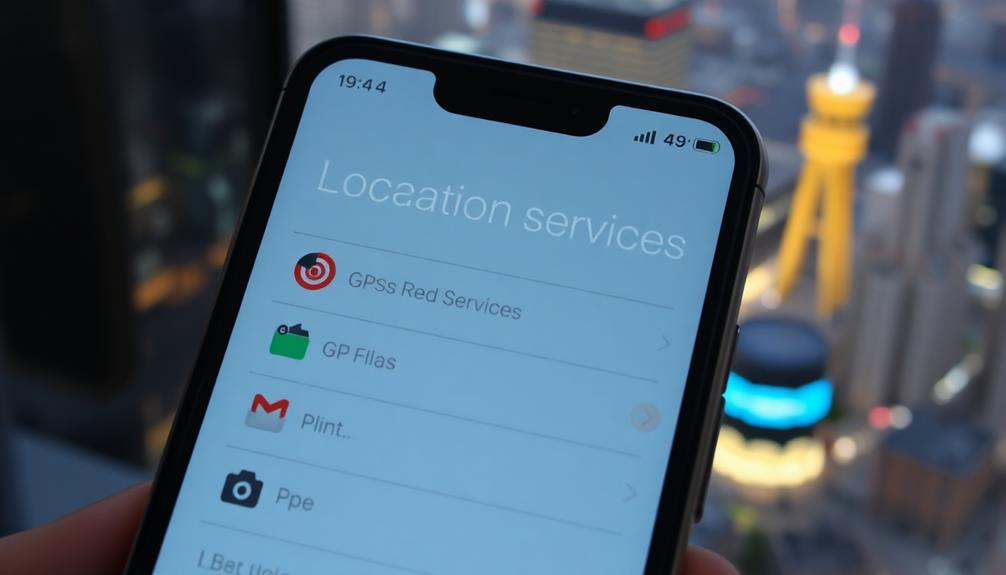
To boost your battery life, adjusting location services is essential.
Start by disabling any unused location services in your device's Settings, and regularly review app permissions to see which apps need access.
Disable Unused Location Services
How can you effectively extend your device's battery life? One of the simplest ways is to disable unused location services. Constant GPS access drains your battery from draining faster than you might realize. By managing your location settings, you can help your battery last longer. Here's a quick table to help you understand the impact of different apps on your battery power:
| App Type | Location Access | Battery Impact |
|---|---|---|
| Navigation Apps | Always | High |
| Social Media Apps | While Using | Moderate |
| Fitness Apps | Always | High |
| Weather Apps | Background | Low |
| Shopping Apps | Never | Minimal |
To adjust your location services, explore your device's Settings and find the Location settings. Review which apps are running and disable location access for those that don't need it. For devices like Google Pixel, you can navigate through Apps & notifications > Advanced > Permission manager. Regularly reviewing these settings guarantees only essential apps access your location, conserving battery power and letting your battery last longer.
Manage App Permissions
Managing app permissions effectively can make a considerable difference in your device's battery life. Many apps continuously access location services, which can lead to battery draining, especially if you have unused apps running in the background. To tackle this, start by opening your device's Settings and heading to Location settings. Here, you can disable location services when they aren't needed, preventing unnecessary battery drain.
Next, review your app permissions to identify which apps are using location services. Disable access for any apps that don't require it for their core functionality. If you're using a Google Pixel, you can adjust these settings by going to Apps & notifications > Advanced > Permission manager. This will help you manage location access effectively.
Regularly checking and updating location permissions is vital to limit battery consumption from apps that track your location continuously. By disabling location services for non-essential apps, you can considerably save battery life.
Optimize Location Settings
Optimizing location settings is essential for extending your device's battery life. Location services can greatly contribute to battery drain, especially when GPS is used continuously. To combat this, explore your device's Settings and disable location services when you don't need them.
Next, review app permissions within the Location settings to identify apps that don't require location access. Restricting access for these apps can dramatically reduce unnecessary battery consumption. For Google Pixel users, you can manage this by finding your way to Apps & notifications > Advanced > Permission manager.
Another effective strategy is to adjust location access settings. Change the permission for apps from "Always" to "While Using the App." This simple tweak can help minimize battery drain while still allowing essential location functions when you need them.
Managing Background Activity
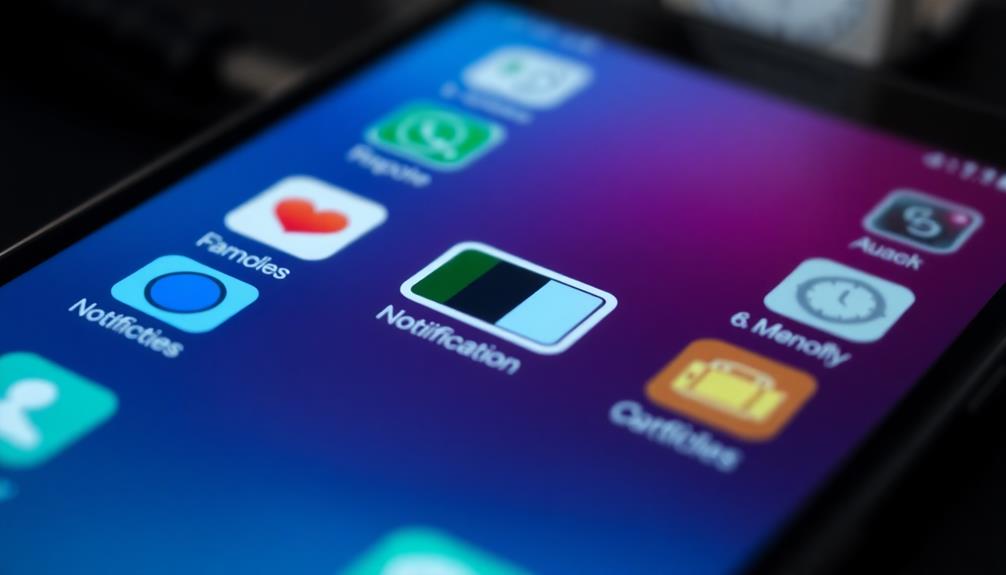
To manage background activity effectively, you should enable Power Saving or Battery Saver mode in your device's settings.
This feature limits background app activity, helping you conserve battery life.
Additionally, consider putting unused apps to sleep to prevent them from draining power when you're not using them.
Limit Background App Activity
Limiting background app activity is essential for extending your device's battery life, especially when you're trying to make it through a busy day.
When you notice your battery dying faster than usual, managing how apps use resources in the background can make a significant difference.
To effectively limit background activity, follow these tips:
- Monitor apps: Navigate to Settings, then Battery settings, to see which apps consume the most power while running in the background.
- Use Battery Saver: Enable the Battery Saver mode during low usage times to restrict background activity and extend your battery life.
- Put unused apps to sleep: Activate the "Put unused apps to sleep" feature so apps not currently in use don't drain your battery.
- Close or uninstall apps: Regularly closing or uninstalling apps you rarely use can prevent unnecessary power drain from background processes.
Enable Power Saving Mode
When your battery is running low, enabling Power Saving Mode can be a game-changer, as it helps conserve energy by limiting background activity and reducing performance. This mode noticeably extends your device's battery life by decreasing screen brightness and cutting down app refresh rates—two common culprits of battery drain.
To maximize the benefits, activate the option to "Put unused apps to sleep" within your Power Saving settings. This feature restricts background processes for apps you're not actively using, further conserving battery power.
You can also customize your Power Saving Mode settings, allowing you to select which apps can still operate in the background while the mode is active.
Regularly monitoring your battery usage through the Battery settings is essential. By identifying which apps consume the most power, you can make more informed decisions about managing battery usage when using Power Saving Mode.
With these strategies, you can effectively combat early battery death and keep your phone battery lasting longer throughout the day. So, don't hesitate to enable Power Saving Mode whenever your battery starts to dip!
Screen Settings and Updates
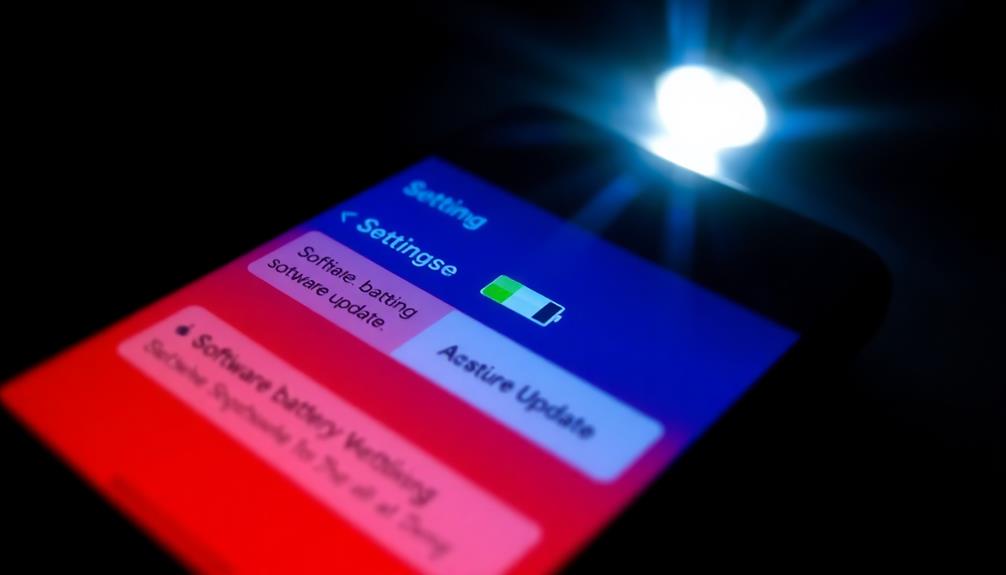
Adjusting your screen settings can make a significant difference in extending your device's battery life. By making a few tweaks, you can drastically reduce battery consumption and avoid premature battery replacement. Here are some effective strategies:
- Lower your screen brightness through Settings > Display settings; high brightness levels rapidly deplete battery life.
- Enable Dark mode, especially on OLED screens, to decrease power usage by minimizing the energy required for the display.
- Adjust screen timeout settings to 30 seconds to 1 minute, ensuring the screen turns off quickly when you're not using your device.
- Regularly check for software updates in Settings > Software update, as these updates can improve battery performance and fix bugs that contribute to drain.
Additionally, be mindful of your device's environment. Protect it from extreme temperatures, as both freezing and high heat can negatively impact battery health and charging time.
Battery Maintenance Tips
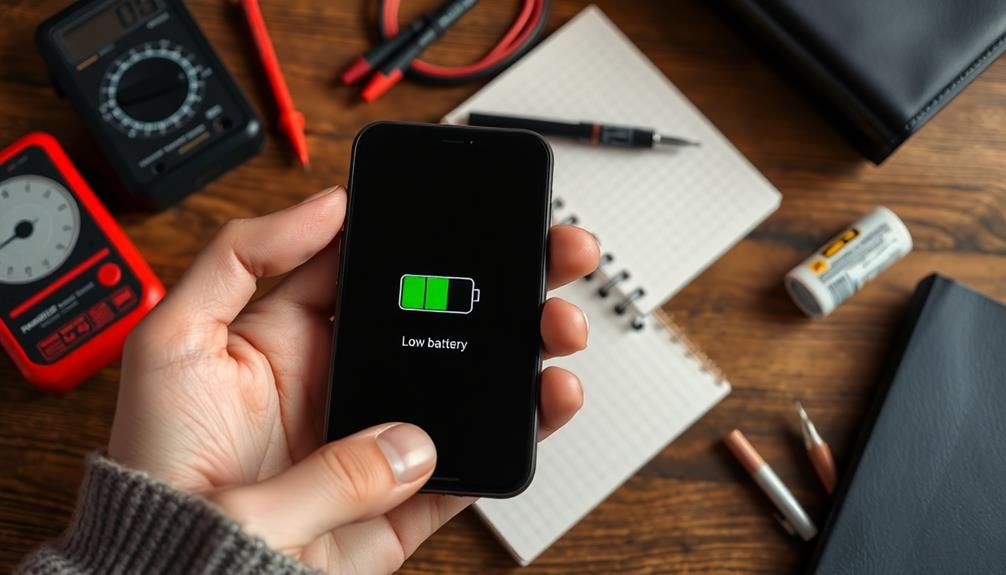
Maintaining your battery can greatly extend its lifespan and performance. Follow these battery maintenance tips to guarantee your phone's battery operates efficiently.
First, regularly check and calibrate your battery by charging it to 100% and allowing it to drain below 15% before recharging. This practice enhances your battery life cycle.
When storing your device for an extended period, keep the battery at a charge state of 70-90%. This level helps maintain ideal health and longevity.
Always use compatible chargers designed specifically for your device; improper chargers can damage your phone's battery and reduce its performance.
Temperature plays an essential role in your battery's efficiency. Avoid exposing your battery to extreme conditions, as both cold and hot environments can negatively impact its performance and charging efficiency.
Frequently Asked Questions
How Do I Fix My Battery From Dying so Fast?
To fix your battery from dying so fast, monitor your usage, lower your screen brightness, disable unnecessary notifications, adjust location settings, and activate battery saver mode. These steps can greatly extend your battery life.
Why Is My Phone Battery Dying so Fast All of a Sudden?
It seems your phone's energy is escaping faster than usual. You might've got too many apps buzzing for your attention, bright screens lighting up your day, or location services working overtime. Check those settings!
What Drains a Car Battery When Nothing Is Left On?
When nothing's left on, your car battery may still drain due to a faulty alternator, parasitic devices, corrosion on terminals, extreme temperatures, or simply age. Regular checks can help identify and mitigate these issues.
How Do I Reset My Phone Battery?
Think of your phone battery as a tired athlete needing a break. To reset it, power off your device, remove the battery for a minute, or perform a soft reset. Then, fully recharge it to 100%.
Conclusion
In today's fast-paced world, a dying battery can feel like being stuck with a rotary phone in a smartphone era. By understanding the causes of rapid battery drain and optimizing settings like push notifications and location services, you can extend your battery life considerably. Remember to manage background activity and adjust your screen settings, too. With these simple tips, you'll keep your device running smoothly and avoid the frustration of an early battery demise.